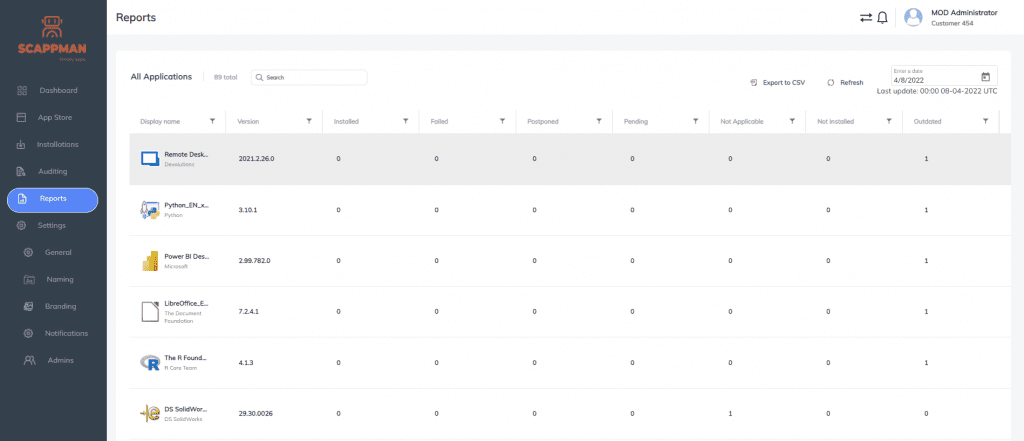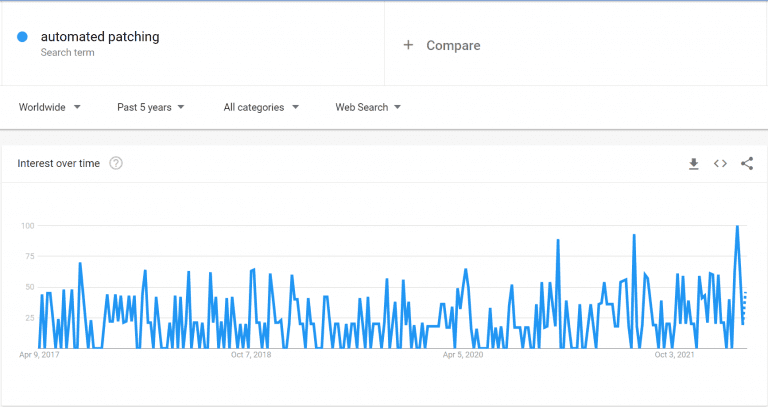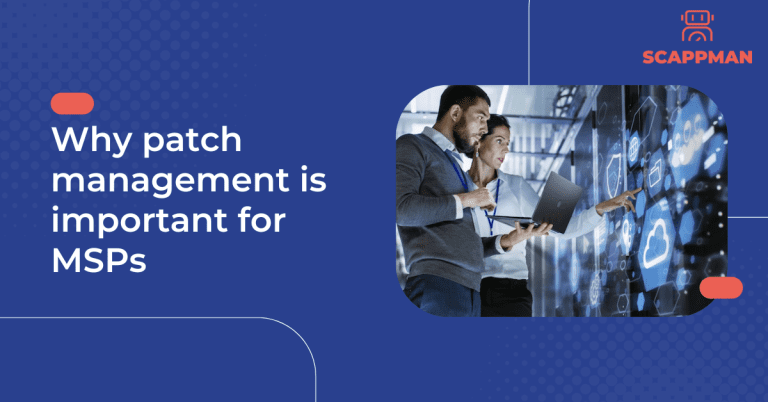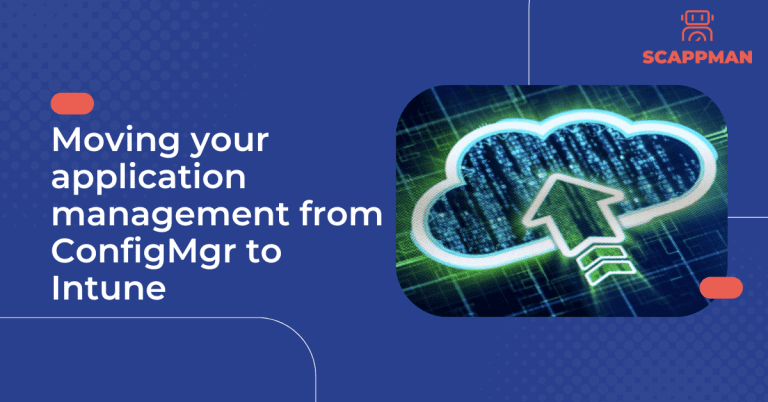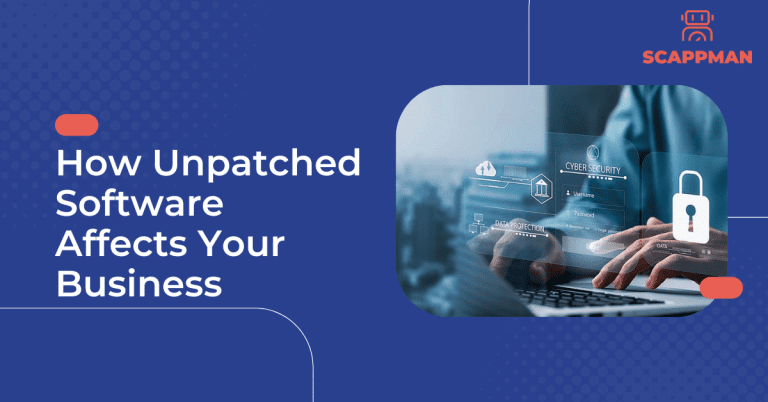“How can I automate third-party application installations and updates for Intune-managed devices?” A lot of IT professionals asked themselves this question. The interest in an automated patching solution has been growing over the last 5 years.
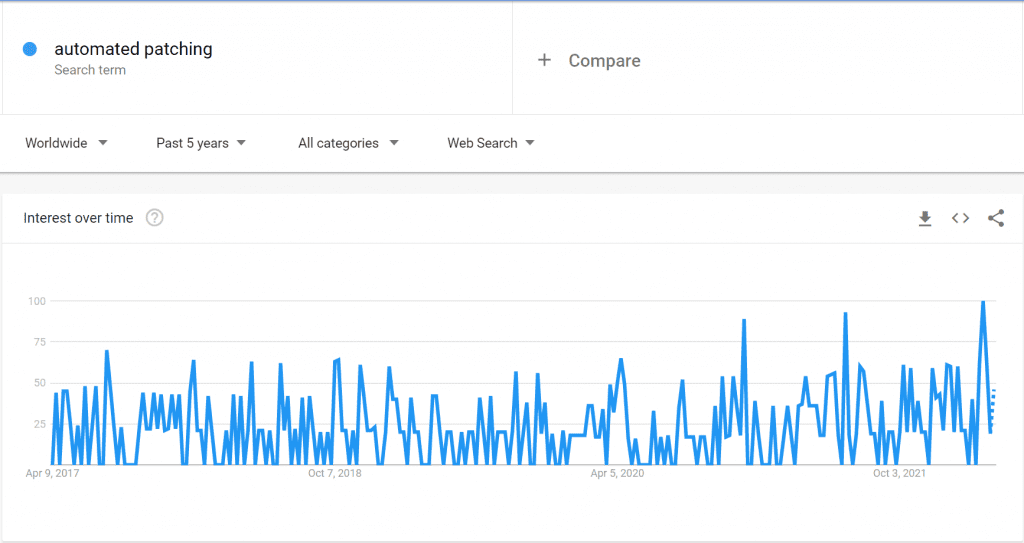
This can be explained by the fact that the process of application updating in Microsoft Intune is rather challenging and time-consuming.
Firstly, you should detect the latest version of the application, download it, and test it before pushing it to the users. If the update is secure and works, you should create a package with the latest version of the app. For Microsoft Intune, you should wrap the file into .intunewin, upload it to Intune and deploy it to the assigned users. As soon as you find out that there is a new update available, you must go through the entire process again. And again.
Read how to manage and update applications in Microsoft Intune here.
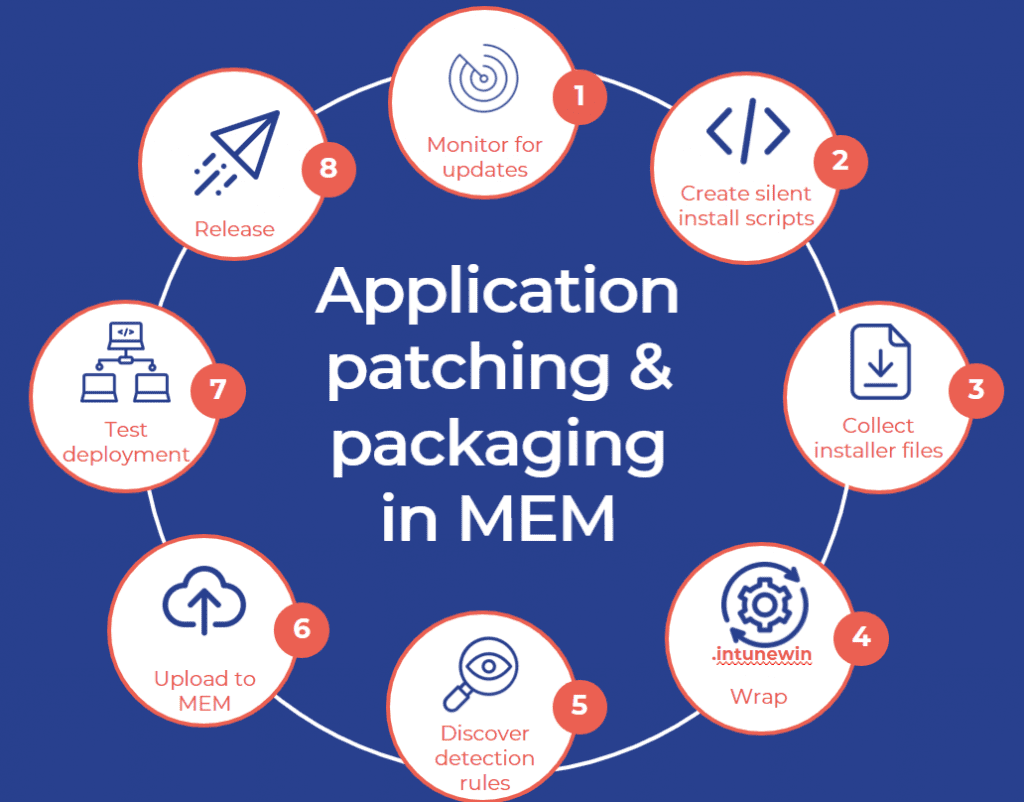
Normally, around 100 applications are used in companies (small and big), which means you must monitor 100 applications for updates. Most companies do not have the resources to do this. That’s why we created Scappman.
Scappman is a 100% cloud & agentless solution that automatically installs all the necessary updates for your applications. Scappman automates the entire process of uploading the application and updating it in the Microsoft Intune environment. With Scappman you can not only manage and deploy more than 800 third-party applications from Scappman App Store but also add and manage your own custom applications.
What does Scappman do?
Scappman scraps the installed applications for the latest version and if it is available, Scappman tests it, wraps the application installation file into .intunewin and uploads it to Intune and installs it to the assigned users. It is that straightforward.
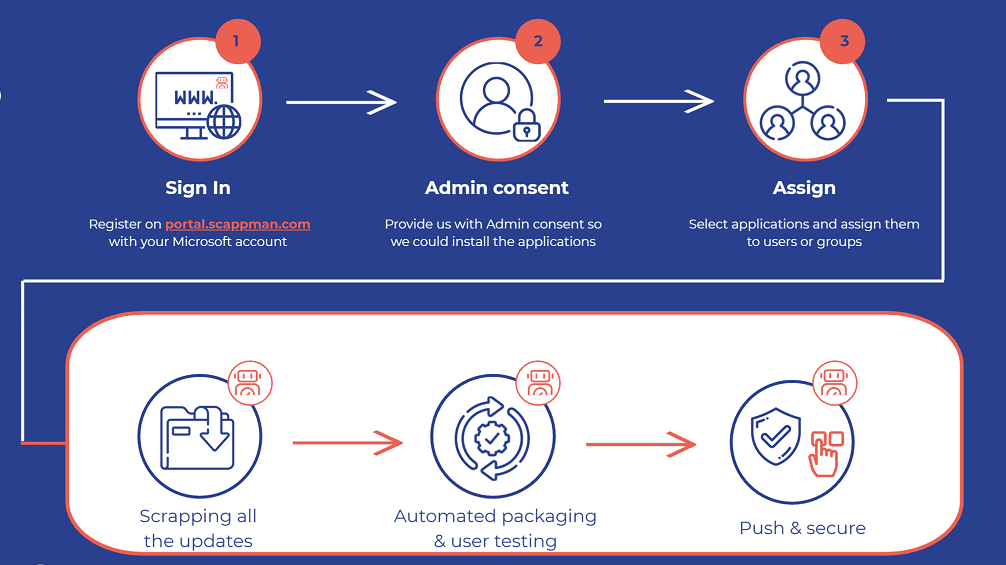
How to start your automated app journey with Scappman?
To start a 15-day free Scappman trial, navigate to portal.scappman.com and click on the register button. To be able to use Scappman you need to sign in with your Microsoft account, accept (and read) the terms and conditions, accept permissions to register Scappman in Azure AD, and fill in the info about your company. Once you have finished all these steps, you have access to the Scappman portal.
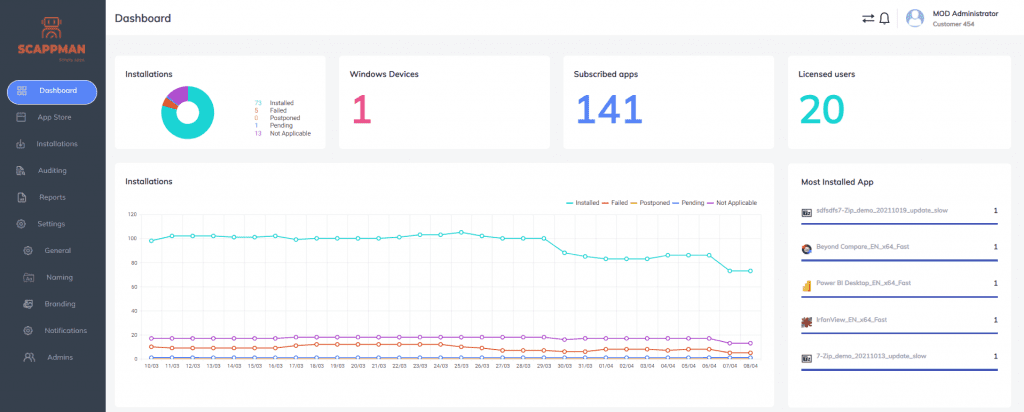
How to deploy third-party applications and updates within Scappman and Microsoft Intune
With Scappman there is no need to package the application and upload it to Intune environment. In Scappman App Store you can choose applications you want to install, deploy, and keep up to date (there are more than 800 third-party applications available).
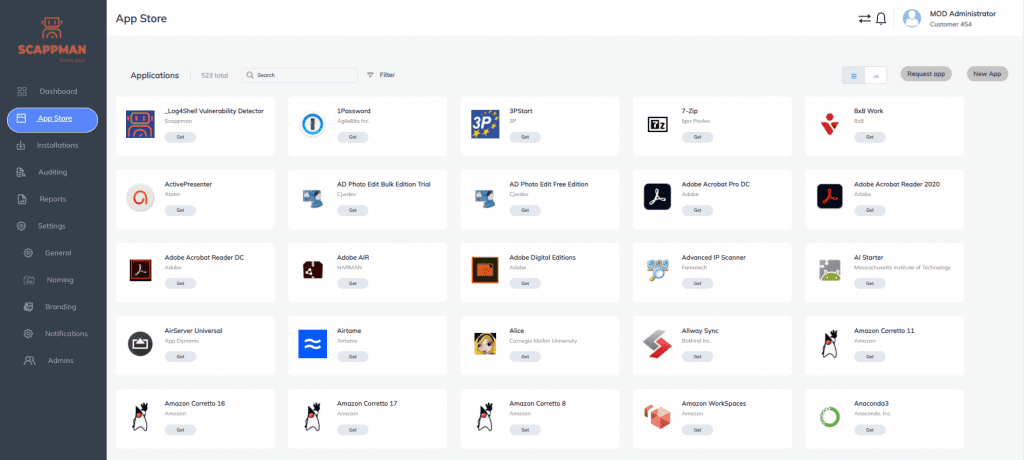
While configuring the installation process you can customize installation settings: choose language and bitness, add dependencies, use custom pre-install, install and post-install commands, enable update rings for the app, and configure assignment (type, user & group assignment).
You also have an opportunity to upload your own app to manage and update and request a public/private app and Scappman will package it for you.
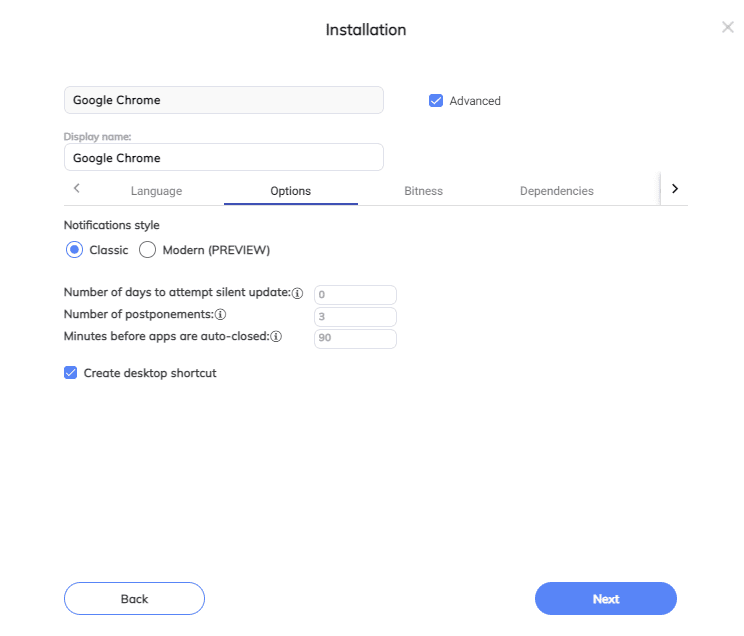
That’s pretty much it. Scappman will take it from here.
Scappman reports for Microsoft Intune Third-Party Patching
In terms of reporting, we provide you with a clear overview of your installations, managed Windows devices, and licensed users.
On Dashboard, you can see the familiar update rings but for the application deployment and updates.
In Reports, you find the information about the applications, like the version installed, and their status (installed, failed, postponed, pending, not applicable, not installed, or outdated).