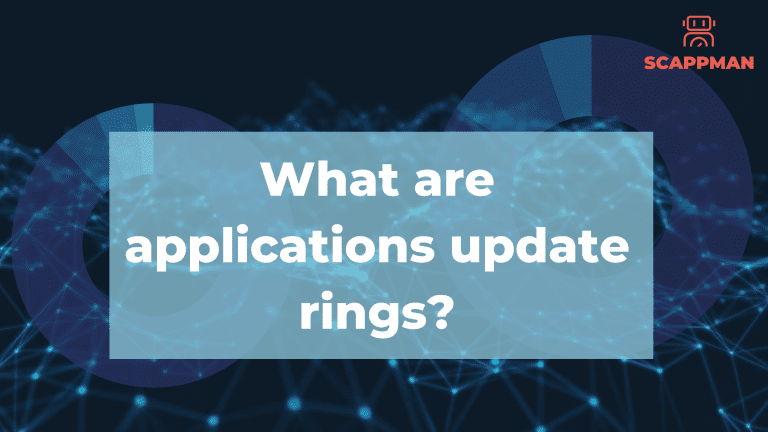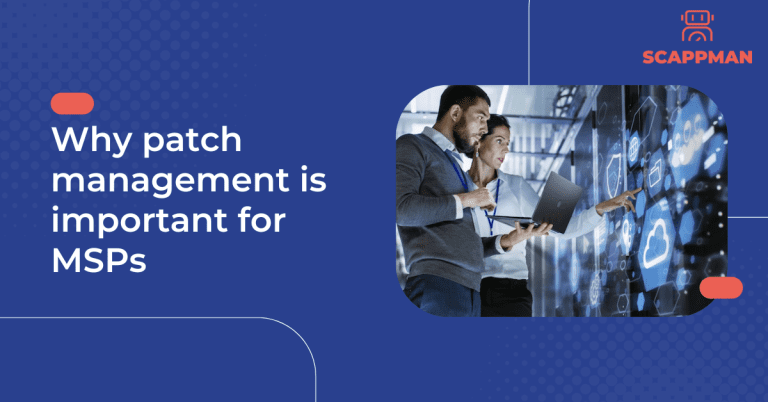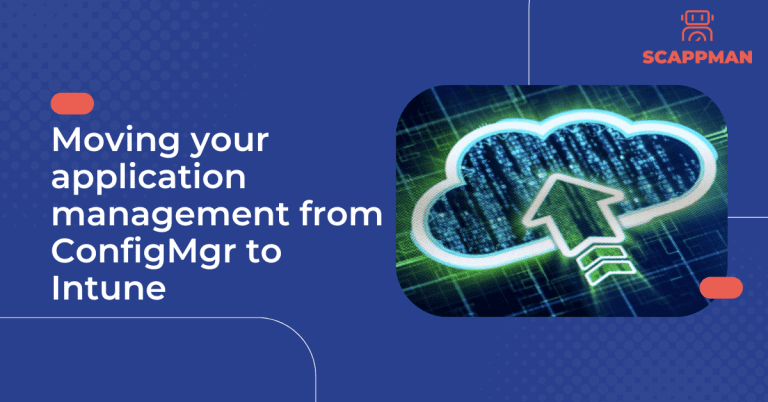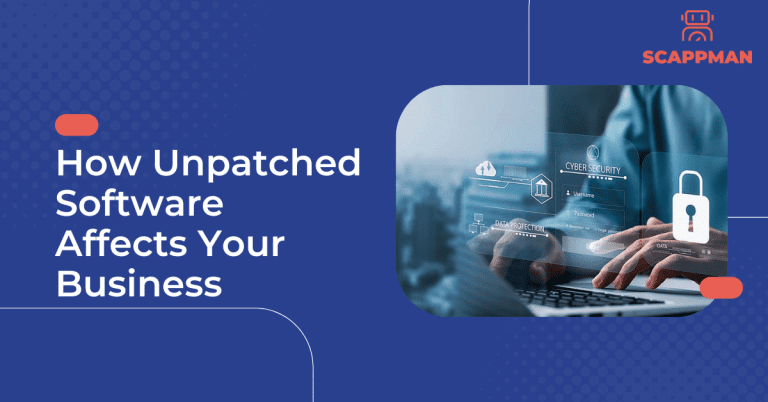For a company, applications can be challenging to manage. They need to be installed on computers and regularly maintained afterwards. When a new application update is available, the IT department needs to reinstall them on all computers.
Note: All applications need to be up to date, so hackers cannot abuse vulnerabilities in the software!
On average, an application needs updating once a week, and the update takes around four hours to package and test. By multiplying this by the number of applications in your company, you’ll know how much precious time IT spends on this process.
The bigger the company, the more control you need. Installing a conflicting update to more than 1,000 users can be a disaster for your business. For this reason, it’s essential to roll out updates in waves. In IT terminology, this process is called “update rings.”
With update rings, IT can install updates to a limited group of users (pilot group). Once IT has confirmed no issues or conflicts, they can advance the update to a larger user group. If there are no issues or conflicts for this group, they can update for another group, and so on. Thus, the bigger the company, the more rings.
IT needs to manage and monitor this update process for every update of every application. This activity is not the most thrilling task for a professional IT team, which is one of the reasons why companies don’t always have the latest applications versions.
How to manage application update rings in Intune?
There are different ways to manage application update rings in Intune.
- Changing the sources of an application.
- Changing the assignments for an application.
Changing the sources of an application
In this scenario, you created an application for each update ring. The sources and settings are the same for all the applications, but the assignments are different.
As an example, let’s take three update rings.
- Application_Group_Fast
- Application_Group_Slow
- Application_Group_Release
At creation, all applications have the same version but different assignments.
When a new version of the application is released. IT can change the .Intunewin file containing the new sources, commands and configuration settings. Members of the Group_Fast will get the update and can validate it. After the testing period is finished, IT can change the .Intunewin file for the next group.
A lot of manual work is involved in these actions if you don’t have an automation tool for it.
Changing the assignments for the application
Another way to use update rings is by changing the assignments for the application. In this case, IT creates a new application for each version. The first version will have the three groups assigned for installation.
With a new application version, IT creates a second Intune application, assigning the Group_fast to this version. After testing and validation, IT assigns the next group to the new application. This process is then repeated until all groups have been assigned to the new application. Afterward, the initial version can be removed from Intune.